Bfexplorer offers two tools to automate bet strategy execution on betfair:
Bot Executor
Bot Executor for Selections
The “Bot Executor” tool executes your bot/s at set time on a market and your bot then evaluates the market and decides on which selection the bot is executed.
The “Bot Executor for Selections” tool allows manually select on which market selection/s you want to execute your bot at set time (the time is set relatively to the official market start time, so as the time span value).
If you want to dutch some market selections then you can use Bet Wizard: Back/Lay Dutching, just open a market and click on the menu item Market / Bet Wizards / Back Dutching, and then choose your selection, set the profit target and click on Ok button will place your dutch bets.
If you want to dutch market selections automatically at preset time then you can use the bot named: “Place Dutching Bets”. This bot places your dutch bets on named selections, using the parmeter OnSelections, but selections are named by index only, for instance if you want to dutch selections: 1,3,5.
The alternative way of dutch selections are parameters: SortSelectionsBy and NumberOfSelections, so for instance when you set SortSelectionsBy to Last Price Traded, and NumberOfSelections to 3, then the bot at the moment of its execution evaluates market selections and sort them by Last Price Traded, and then takes 3 selections, so your dutch bets will be placed on 3 favourites at that moment.
What about another alternative when you want to choose your selections manually, and use the bfexplorer automation tools to place your dutch bets automatically at set time?
I already mentioned the tool “Bot Executor for Selections“, so we have got a tool to make market selections, and we have got dutch bot: “Place Dutching Bets”.
What is missing is “Dutch Bet Aggregator” that had been added to the latest version of bfexplorer. What the bot actually does is just aggregation of all its bot instances on a market, so this way the bot learns which selections were chosen, and then setup action bot to be executed/to be using those selections for its action, when the action bot is “Place Dutching Bets” bot, the dutch bets are placed.
How to use this bot and “Bot Executor for Selections” is presented in my video tutorial.
First choose your selections, so open all markets you want to place dutch bets on.
Then go through markets and add your selections to “Bot Executor for Selections” by selecting the selection in the Bet Event view and clicking on the context menu (the context open is open by clicking on right mouse button) and the menu item: “Add Market Selections to Order / Bot Executor”.
When you are done you can close your markets.
Now you can switch to “Bot Executor for Selections“ tool, set the time of Start execution, I set it to -00:02:00, so the time of bot execution is set to 2 minutes before official market start time.
If you made some mistakes in market selections, then you can add new ones, or delete selected ones.
Now it is time to setup bots if we did not do so before. We need “Place Dutching Bets” bot settings. We can make as many of different bot settings as we want, for instance the one will dutch for 10 Euro profit, so I would name it: “Back dutch for 10 Euro profit”, so setting BetType to Back, TargetValue to 10, DutchingType to Required Profit.
And of course we need “Dutch Bet Aggregator” and set the BotName parameter to the place dutching bets bot, in my video I used just default names, I did not change the bot name, so slected action bot was: Place Dutching Bets.
Bots are ready now and we can apply then to Bot Executor for Selections tool, select any selection and then click on toolbar button: “Apply Order/Bot”. The dialog Execute Order / Bot appears and there we select our bot, so “Dutch Bet Aggregator”.
We want to apply this bot to all selections, so Start only on selected must be unchecked. Clicking on OK button will apply the “Dutch Bet Aggregator” bo to all selections. Now we can click on the Start toolbar button.