From Bet Angel forum:
I'm interested in experimenting with an automation rule for trading late goals in a football match.
I've never used automation before so I assume setting a rule to place an order into a market when the match reaches a certain time would be straight forward e.g. When the match reaches 88 minute place a lay order in the appropriate Over/Under Market in relation to the current score. Is that possible?
Also beyond that is it also possible to have an exception to basically not place an order at all if a goal is scored say after a certain point e.g. The 80th minute and cancel any subsequent rules or triggering for the remainder of that match.
Bfexplorer Solution:
Bfexplorer offers Football score tool and Football bot, so data are available for custom bot trigger. Here is a bot script reporting current score, and goals scored in first and second half. Bot script shows how to read score and match details. The script can be used to program any football bot trigger in your betfair project.
You can download the script here: FootballReportGoalsScoredBotTrigger
And here is bot script according to required specification. The bot script uses two parameters: ExecuteAtMatchTime and LastGoalTimeAllowed.
You must execute the script using "Execute Trigger Bot", and setting the action bot (the parameter BotName). Your action bot can place a lay bet or trade back/lay, exactly how you setup your action bot.
You can download the script here: FootballOverUnderStrategyBotTrigger
Comments ( 2 )
kinghobo
How do I add the downloaded fsx file to bfexplorer please Stefan ?
Betfair Bot
It is called trigger bot script, as it triggers some action, mainly bet placing or action bot execution.
In “Bots to Execute” view, click on Add button, the “Add a new order/bot” dialog appears. Focus to Search input box, and type there: trigger.
Select bot named: “Execute Trigger Bot”, well yes as the bot name suggests it is the bot which executes your trigger script files, or assemblies.
Focus to TriggerFilePathName parameter input box, on the right side of the input box appears “…” button, click on and Open dialog appears. By default there is set bot trigger assembly file filter: “Bo trigger assemblies (*.dll)”, changing it to: “Script files (*fs; *.fsx)” and select you bot trigger file, click on Open button.
If required, enter another bot trigger parameters through TriggerParameters input, name your “Execute Trigger Bot” settings and click on Save button.
Now you are ready to execute your bot settings on selected markets, or using the bot in tools: “Bot Executor” or “Bot Executor for Selection”.
What is a difference in bot script file, and bot assembly file?
The bot script is source code of your bot trigger, the bot assembly is complied version of your bot trigger. When bot script is used, bfexplorer first compile the script and then loads bot assembly to execute it, therefore first bot script execution takes more time, when using bot assembly, the bot execution is instant.
Why there are those two options?
The script file is used when you test you bot trigger, when you develop it using Bfexplorer Bot SDK. When you are finished with trigger development, and bot trigger works, so it is profitable you can build its compiled version, and maybe distribute to your friends, or sell to other people.